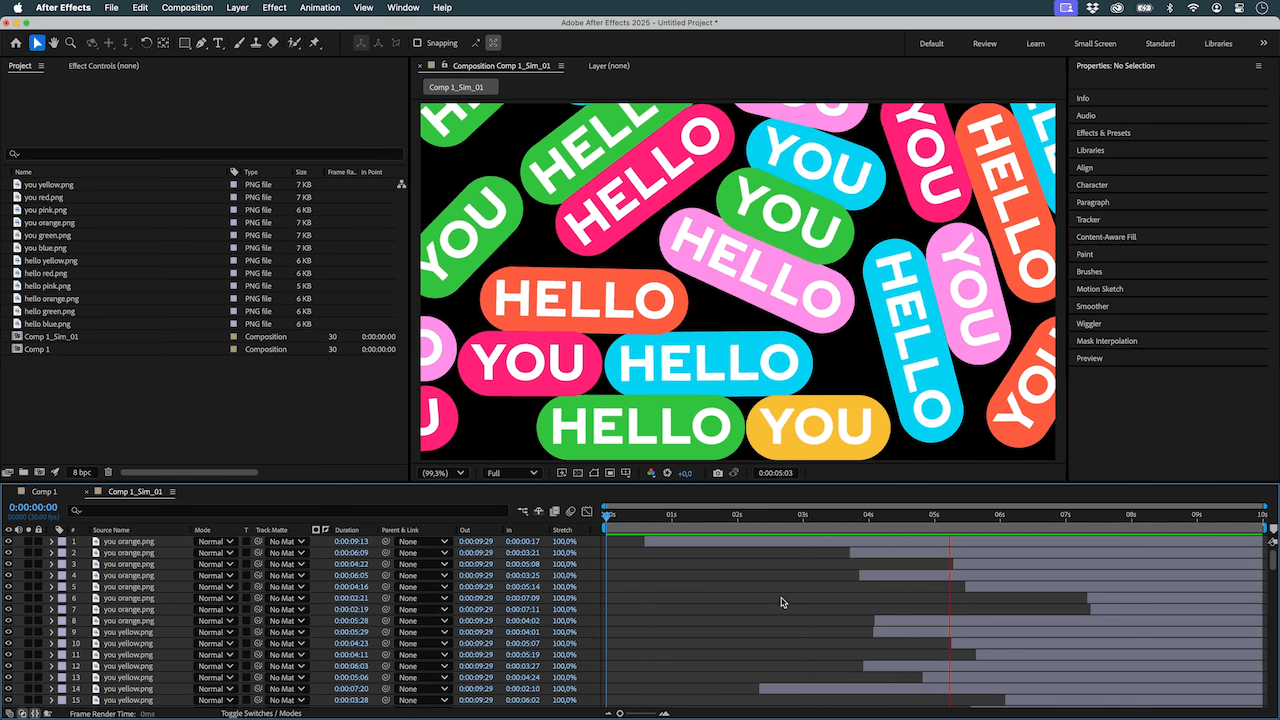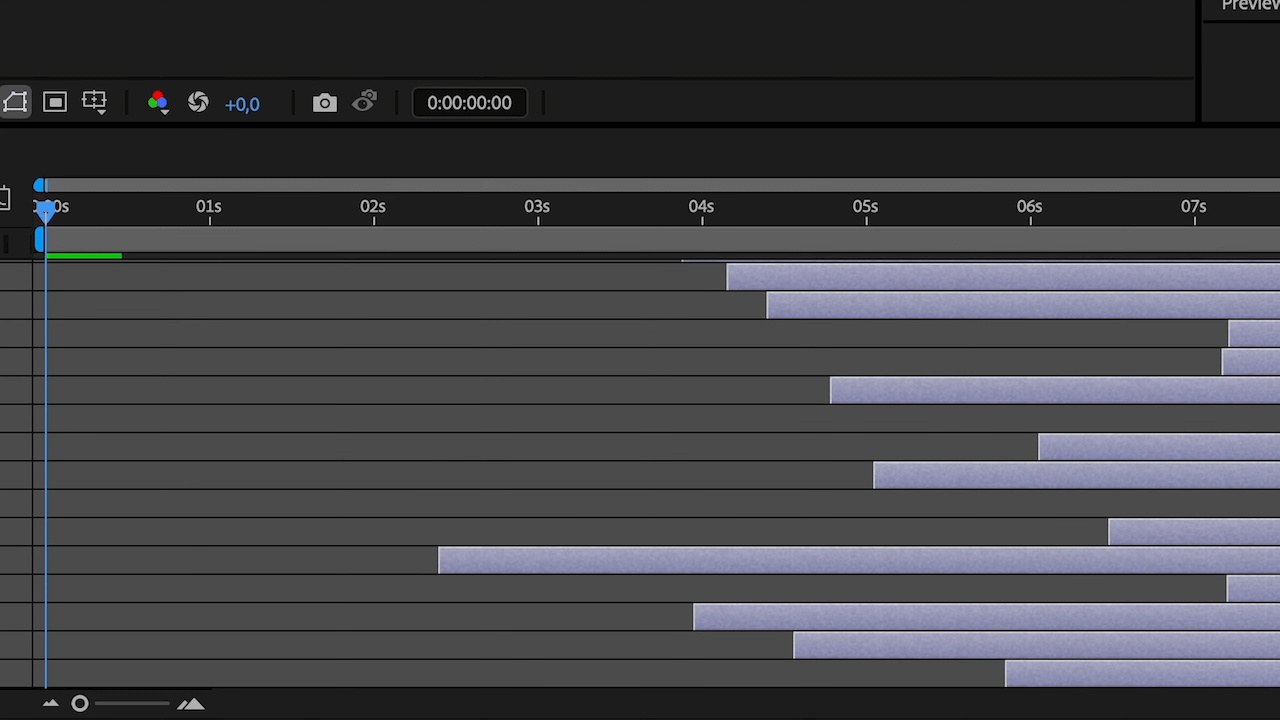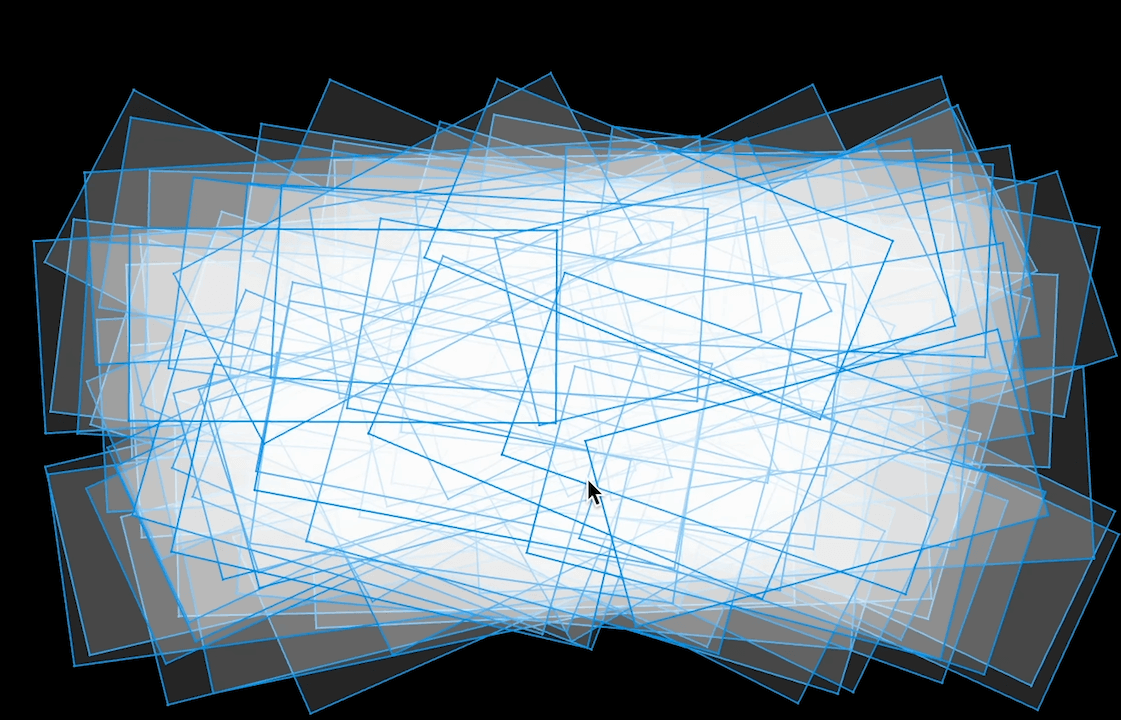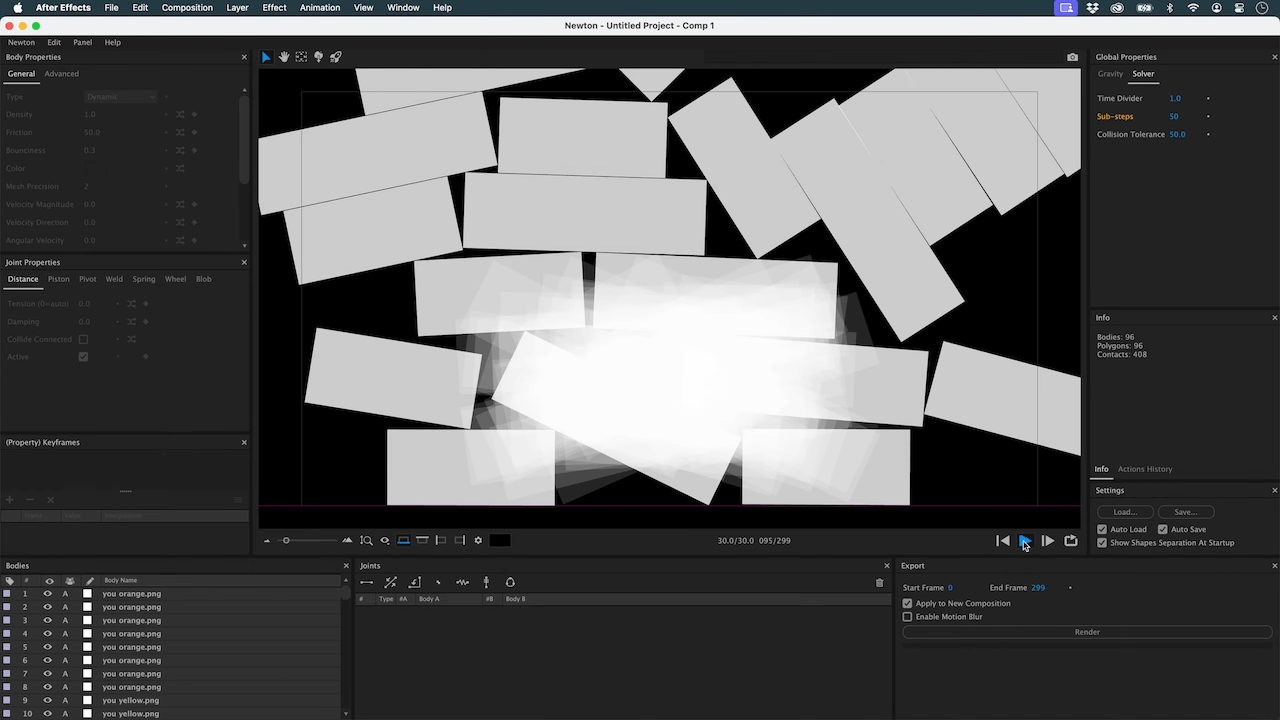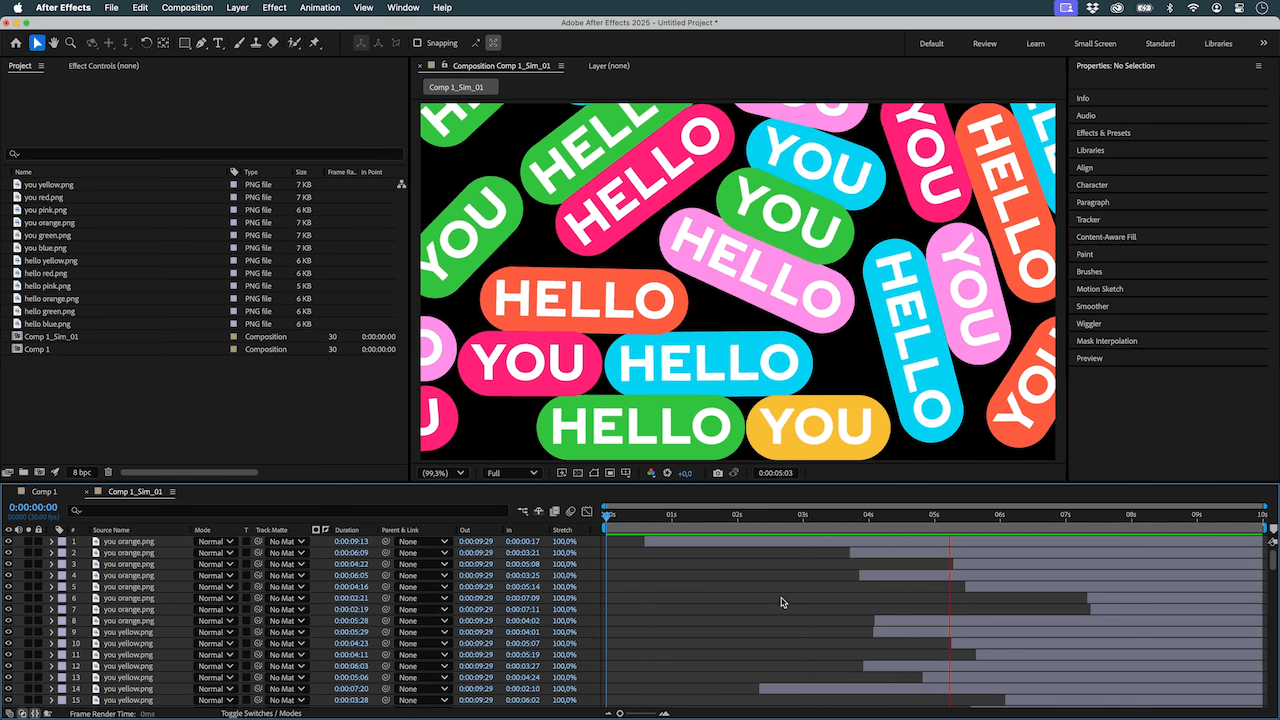Create this "popcorn" effect using Adobe After Effects and Newton. 🍿🤩
In this tutorial, we walk you through creating a dynamic popcorn effect using After Effects and Newton. Follow these simple steps to achieve a captivating animation:
💾 Download the aep and Newton's settings and give it a try!
Get Newton for Adobe After Effects : https://aescripts.com/newton
Join our Discord server!
This can be done very quickly, here's how. I've used images here, but you may use videos or shape layers. Best practice is to send Newton optimized shapes ( rectangles or circles). This will speed up your preview and give better results.
Step-by-Step Guide
Step 1: Setting Up the Composition
- Create a new composition in After Effects.
- Import your images and duplicate them to create about a hundred layers.
- Use a script (or do it manually) to randomize the entry points of your layers across 250 images.
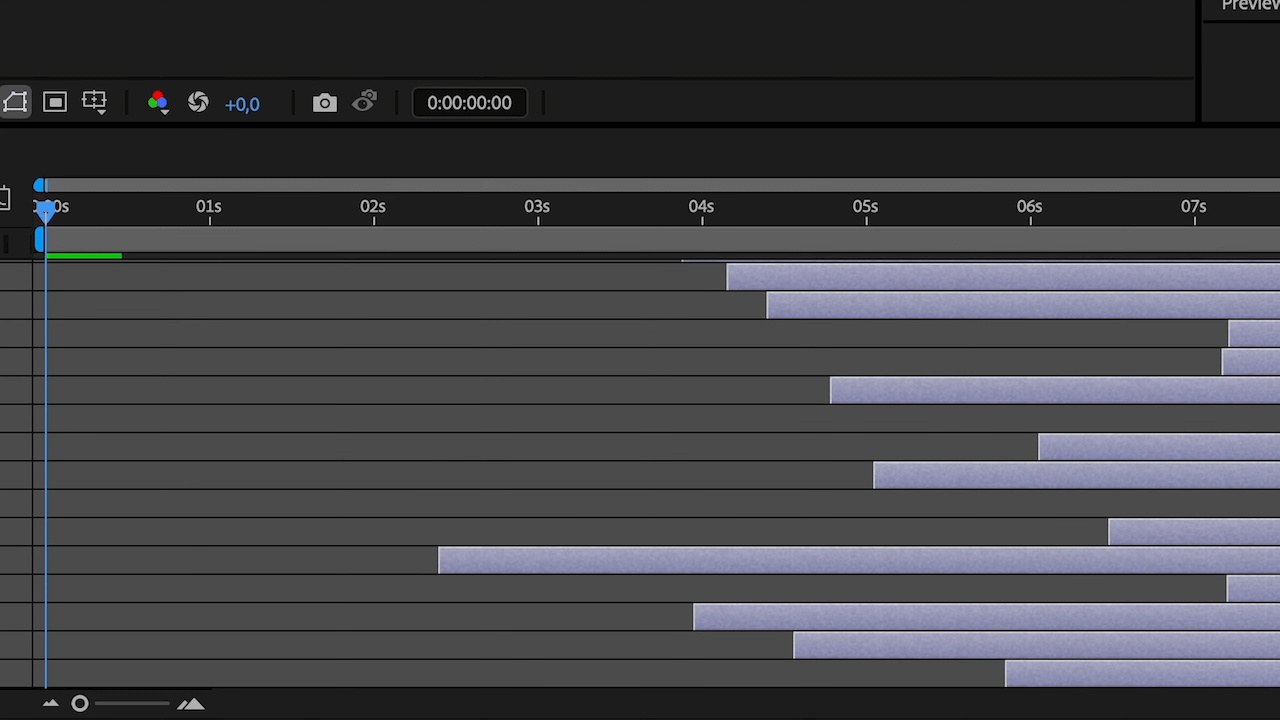
Step 2: Configuring Newton
- Run Newton and disable gravity by setting it to zero.
- Increase Sub-steps to 50 for more precise simulations.
- Add a Comp Wall at the bottom of your composition.
- Use the Randomizer to randomize the position and apply a slight rotation to your layers.
- Apply strong friction to your objects and the wall.
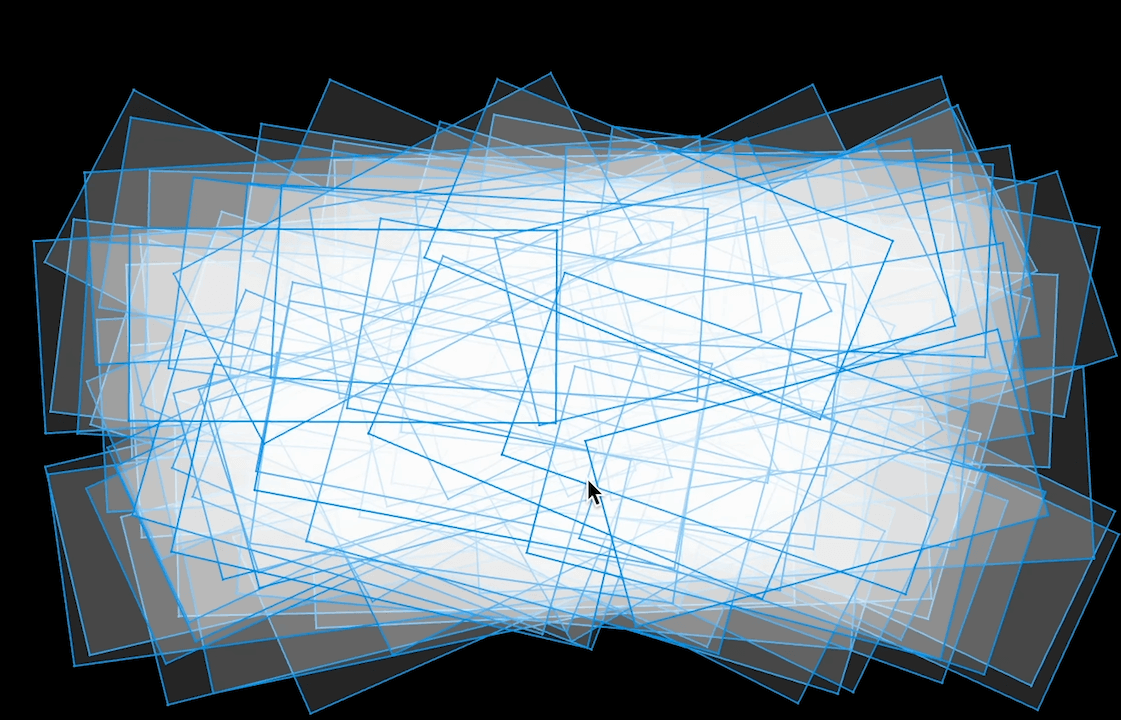
Step 3: Preview and Render
- Start the preview to see your animation in action.
- Render the composition to finalize your project.
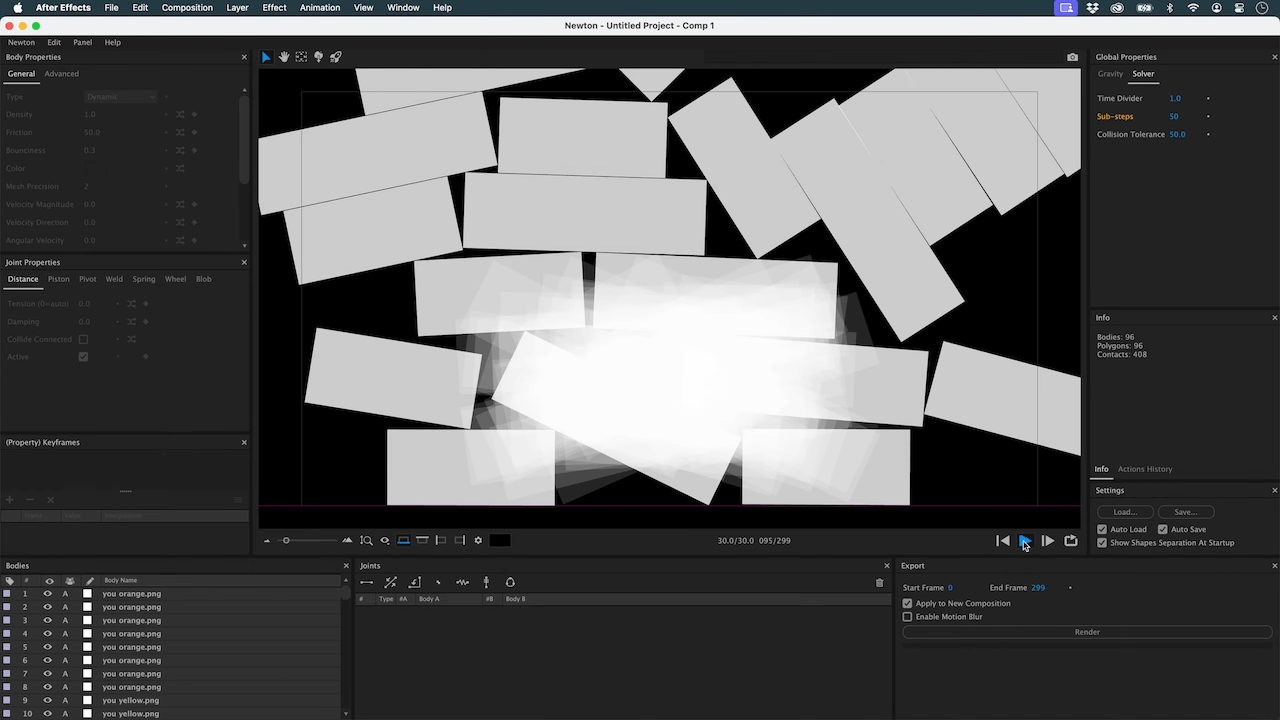
Step 4: Modifying for Portrait Format
- To animate in portrait format, change the size of your composition.
- Adjust the position of the Comp Walls to one side.
- Increase the rotation of your objects if desired.
Conclusion
And that's all! You've got your animation.
You can, of course, tweak the settings to make it your way.
You could also use the teleportation feature to reuse the layers once they are offscreen!