

This video tutorial will show you how to create a dynamic typography animation in Adobe After Effects using Newton and LayerGenerators, along with a little help from ChatGPT.
We'll also explore how to add a scribbling finish touches with our plugin Plotter.
Get our tools for Adobe After Effects : https://aescripts.com/mobo-super-suite/
Join our Discord server!
We start by creating a portrait-mode composition in After Effects. Then, we generate a text layer containing a single letter in white. Instead of manually creating an entire alphabet, we use the Alphabet script (part of Layer Generators, available on aescripts.com) to quickly generate all letters.
To create a visually appealing animation, we:
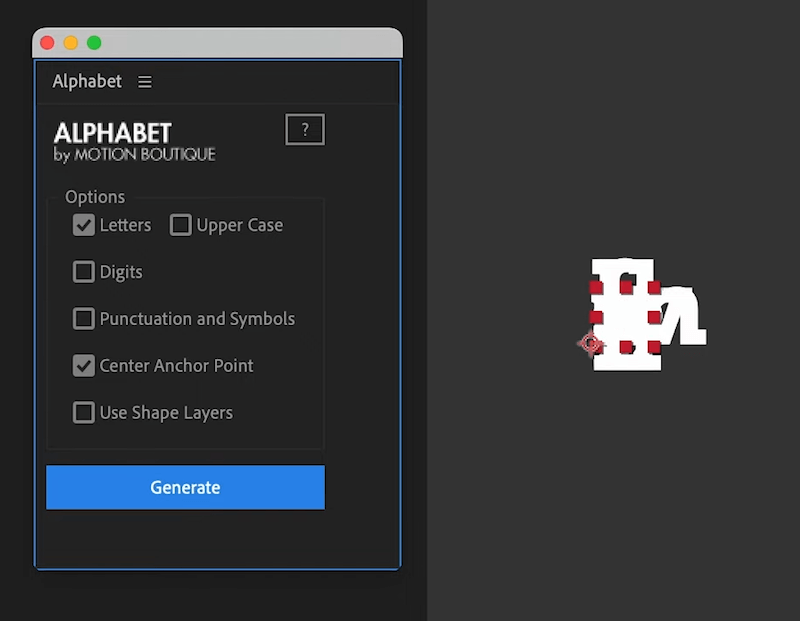
To animate the letters appearing one by one:
This method creates a progressive reveal of each letter.
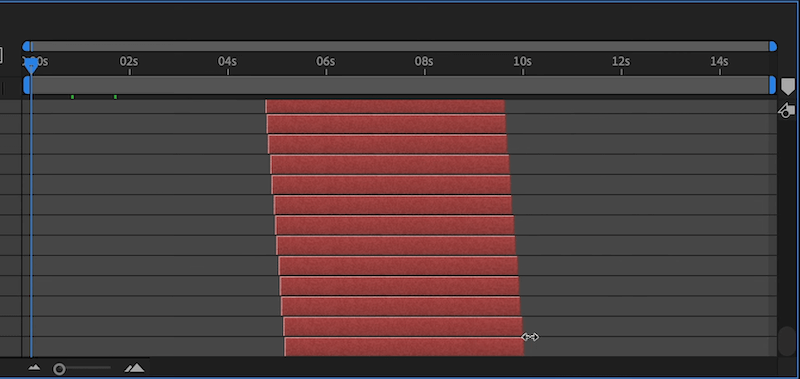
Instead of simulating complex letter shapes in Newton4 (which would be computationally heavy), we use a simpler method:
Now, each letter has a simplified bounding box, making the Newton simulation faster and more efficient.
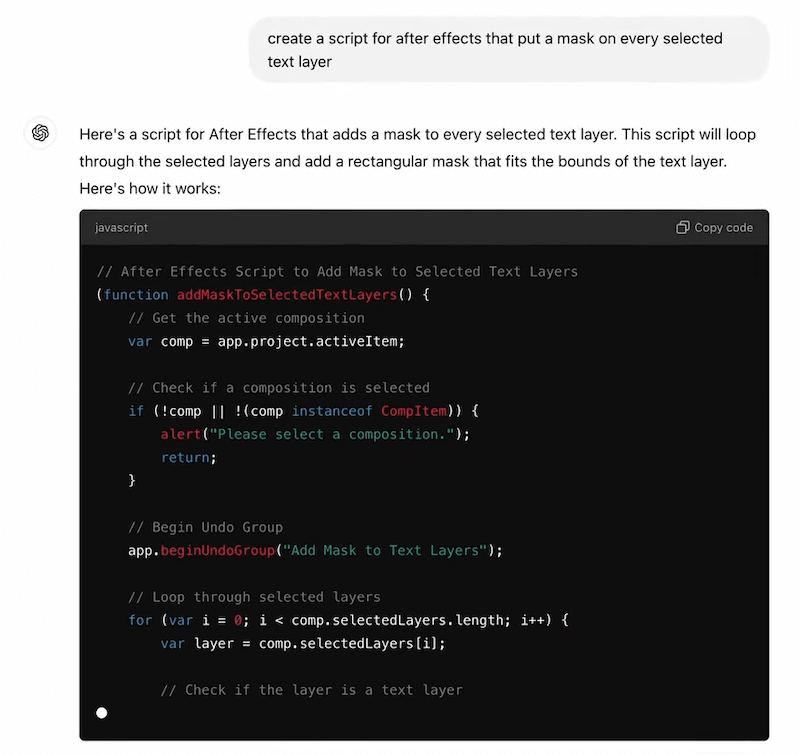
In Newton 4, we:
After running the simulation, we render the new composition with the transformed letter movement.
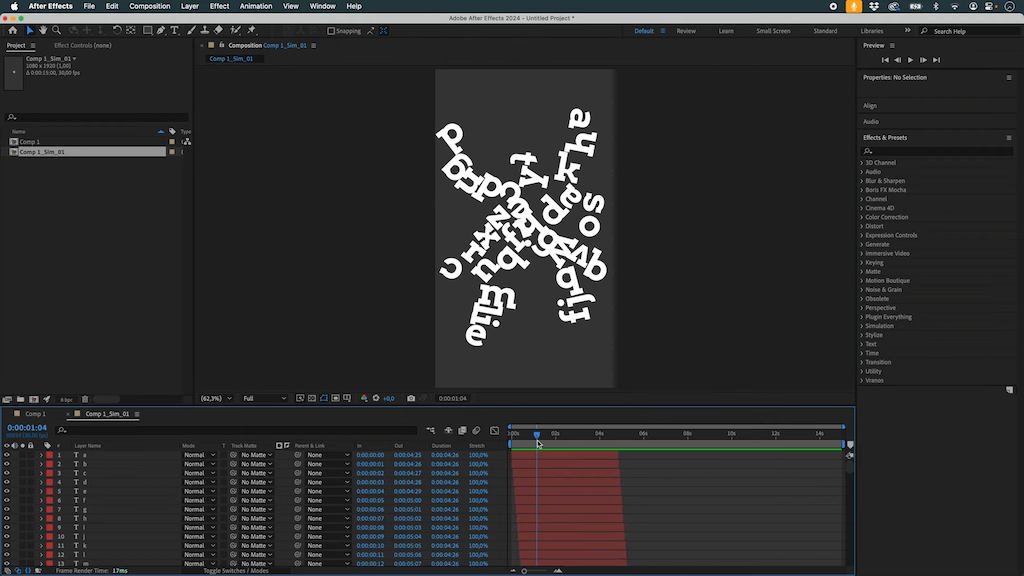
To enhance the animation:
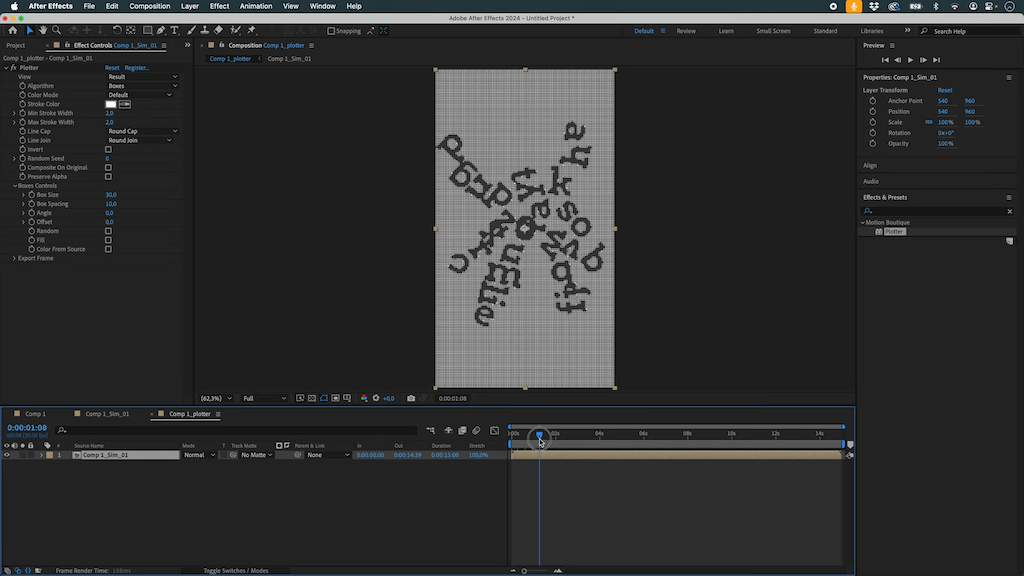
To make the animation more dynamic, we introduce opacity variation:
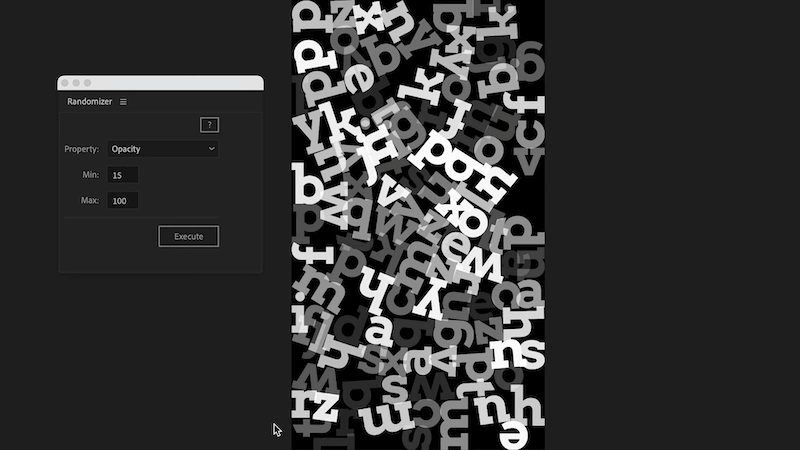
By combining Newton 4’s physics simulation, custom scripting, and Plotter’s artistic rendering, we achieve a dynamic, stylized typography animation that is both visually engaging and computationally efficient.
Try this workflow yourself and experiment with different settings to create your own unique variations!
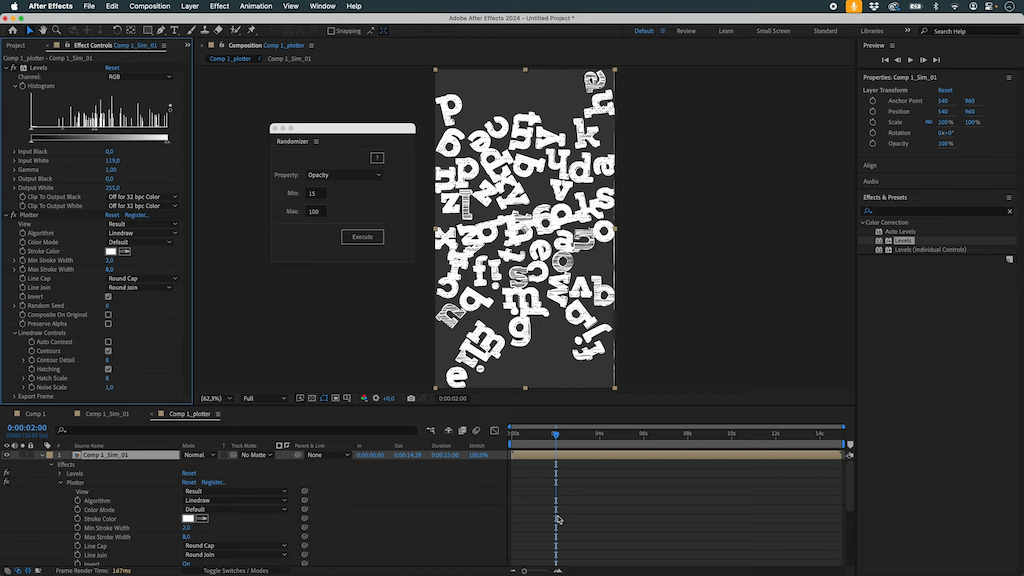
Our biggest sale of the year is right around the corner!
Get 25% off all our products.
Nov 10 – Dec 5
Shop now at aescripts.com
